New Moes Star ring series Zigbee switch
By Moes
MOES – Tuya Star Ring connected push button switch, zigbee 3.0, with remote control, works with Alexa and Google
This page has been visited ... times
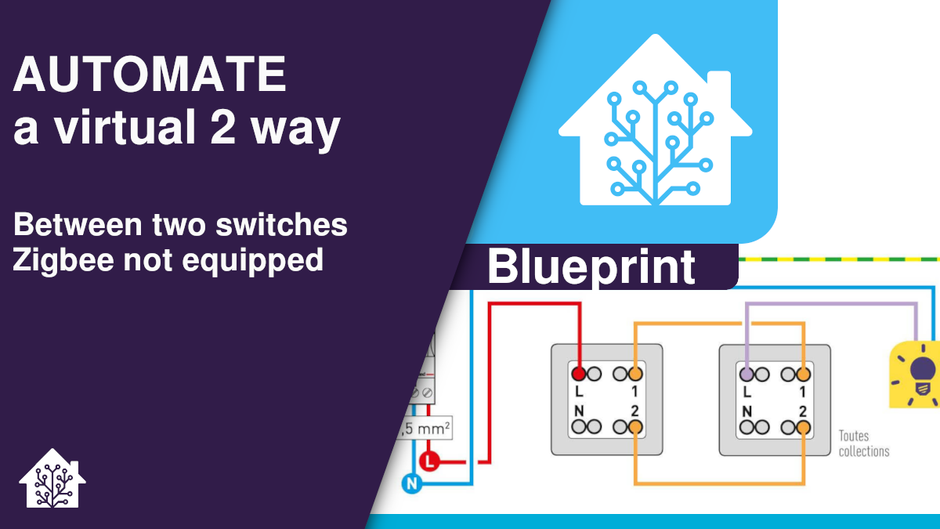
It is common in France to want to replace its classic switches with zigbee switches. In order to save the cost, it is not to be interested in big brands like Legrand, Siemens, etc. We are naturally moving towards Chinese brands such as Sonoff, or Moes for example. In this article I will simply show you how to virtually automate an existing back and forth with two classic zigbee switches, in a simple, fast and reliable way thanks to homeassistant and blueprint.
You will have to work in the vicinity of a voltage of 220V which is dangerous if you come into contact with an electrical conductor. Be careful with your handling, if in doubt cut off the power supply.
A traditional back and forth is made up of 4 phases
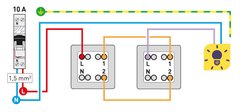
if you have two single switches with only one of the two fitted with the phase coming from the panel (red) then it will be necessary to keep one of the two shuttles connected (orange) and make a bridge from the red neutral in order to bring the neutral to the second switch.
If the two switches have a neutral from the tables (case of double switches supplying lights from another circuit) then you can remove the two shuttles.
Personally, I always leave the shuttles in place in the junction box and I equip them with a wago-type connector in order to protect the electrical wires. You never know if one day I decide to go back 👍.
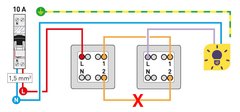
Let’s assume that you have correctly connected your switches and that they have been correctly paired to your zigbee network so we can now import the blueprint and configure the two switches.
Below a gif showing the import steps of a blueprint in homeassistant.
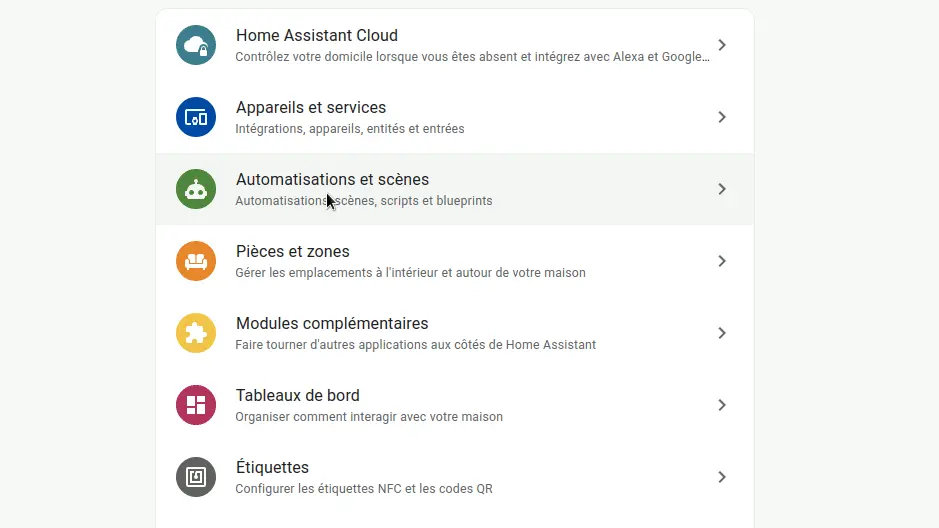
Copy this link for blueprint import:
If everything went well, let’s move on to automation:
All you have to do is set the two switches in switch 1 and 2 and activate the automation.
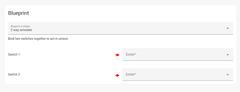
If you want the blueprint for 3 switches (which is common) here is the link to paste:
And here the link to connect 4 switches back and forth:
Here’s a very simple way to automate a back and forth in a virtual, simple, fast and reliable way without response delay between the two switches in other words that it’s instantaneous 😁, the hardest for you if you have no notions of electricity will be to connect the switches correctly.
Copyright © 2026 Haade 🎉 by Nicoxygen
Comments